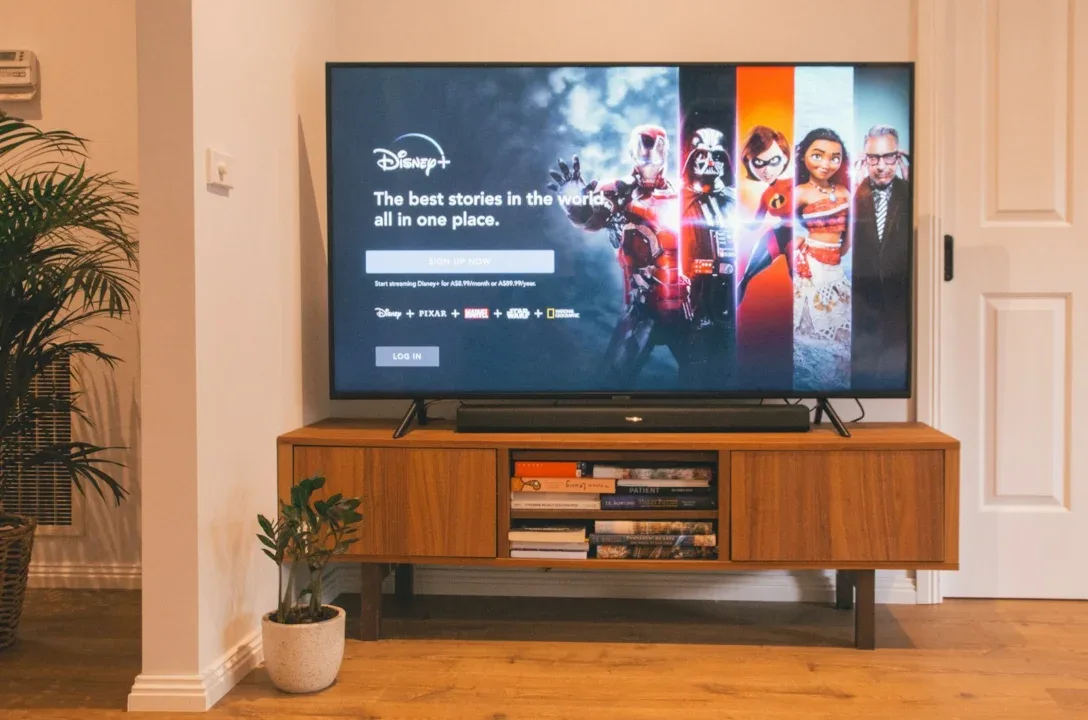Struggling to connect your Smart TV to the internet? It’s a common problem that disrupts your viewing. This guide offers simple solutions to get your TV back online, so you can stream without stress.
Fortunately, these problems are often easy to fix once you understand what’s causing them. In this guide, we’ll explore some of the most common reasons why your Smart TV may not be connecting to the internet and how to resolve these issues, whether they stem from weak Wi-Fi signals, outdated configurations, or other typical problems.
Understanding Why Your Smart TV Won’t Connect
The first step in resolving any issue is understanding the root cause. Many users find themselves stumped when their Smart TV suddenly loses internet connectivity or refuses to connect altogether. There are several potential reasons for this, and recognizing the possibilities is essential for troubleshooting effectively. These problems often arise because of your home’s Wi-Fi signal, the number of devices connected to your network, or even issues with your TV’s settings. But once you can pinpoint the source, you’ll find that the solution is often straightforward.
Understanding that these issues are normal can also help alleviate some of the frustration. Smart TVs, like computers or smartphones, depend on internet connectivity to function correctly, and anything that disrupts that connection—no matter how small—can prevent your TV from working as expected. By systematically working through potential problems, you can often resolve the issue without the need for professional help.
Weak Wi-Fi Coverage: A Common Culprit
One of the most common reasons Smart TVs struggle to connect to the internet is weak Wi-Fi coverage. This typically happens when the TV is located too far from the router, or there are too many physical barriers, such as walls or furniture, between the router and the TV. If your TV is located in a distant room or corner of the house, it’s likely not receiving a strong enough signal to maintain a stable connection.
Wi-Fi signals are easily obstructed, which can weaken their strength before they reach your TV. This is especially true in larger homes or homes with thick walls made of materials that block or degrade the signal. Even if your Smart TV shows that it’s connected to the network, a weak signal might prevent it from properly accessing streaming services or apps, leading to slow loading times, buffering, or no connection at all.
The physical distance between your router and your TV isn’t the only factor that affects Wi-Fi strength. Other electronics, such as microwaves or cordless phones, can also interfere with Wi-Fi signals, making it harder for your TV to maintain a connection. Additionally, the layout of your home may create “dead zones” where the Wi-Fi signal simply doesn’t reach, no matter how good your router is.
Solution: Improving Wi-Fi Coverage
To solve this issue, the first step is to move your Smart TV closer to your router, if possible. By reducing the distance between the two devices, you’ll strengthen the Wi-Fi signal reaching your TV and increase the chances of a stable connection. However, this may not always be feasible, especially if your TV is fixed in one place or your router is located in a different part of the house.
If moving your TV isn’t an option, investing in a Wi-Fi range extender can be a simple yet effective solution. Range extenders work by boosting the signal from your router and expanding its coverage area. This can make a significant difference in rooms that are far from the router, allowing your TV to pick up a stronger signal and connect reliably to the internet.
Another option is to use a mesh Wi-Fi system, which is designed to cover larger areas by using multiple router-like devices to create a network blanket over your home. Mesh systems are becoming increasingly popular because they ensure consistent coverage throughout the entire house, reducing the chances of dead zones.
Network Congestion: When Too Many Devices Compete for Bandwidth
Network congestion is another frequent issue that can cause your Smart TV to struggle with its internet connection. This occurs when too many devices are connected to the same network at once, each one consuming bandwidth. Many households today have multiple devices connected to Wi-Fi at the same time—phones, tablets, laptops, gaming consoles, and other Smart TVs—all vying for their share of the internet.
While modern routers are typically built to handle a large number of devices, the more devices that are connected, the more strain is placed on the network. Streaming video content, playing online games, and downloading large files are especially bandwidth-intensive activities, and when multiple devices are doing these things simultaneously, it can lead to slower speeds or even a loss of connectivity for some devices.
Your Smart TV might be competing with other devices in the home for bandwidth, which can cause intermittent connectivity issues. Even if the TV is connected, it might not have enough bandwidth to load streaming content properly, leading to buffering, poor picture quality, or a complete inability to connect to the internet.
Solution: Managing Network Congestion
If you suspect network congestion is the issue, start by disconnecting some of the other devices connected to your Wi-Fi network. This could mean turning off the Wi-Fi on devices that aren’t currently in use or pausing bandwidth-heavy activities, such as gaming or video streaming on other devices, while you watch TV. By reducing the load on your network, you’ll free up more bandwidth for your Smart TV, potentially solving the connectivity issue.
You can also look into upgrading your router to a model that is better equipped to handle a high number of connected devices. Many newer routers are dual-band or tri-band, which means they can split the traffic between multiple frequencies. This can help reduce congestion by balancing the load across different channels, ensuring that each device gets the bandwidth it needs without overloading the network.
Another option to manage network congestion is Quality of Service (QoS) settings, available on many modern routers. QoS allows you to prioritize certain devices or activities on your network. For example, you can set your Smart TV as a high-priority device, ensuring that it gets the bandwidth it needs for smooth streaming, even when other devices are connected to the network.
Ethernet Cable Problems: Issues with Wired Connections
For many users, opting for a wired connection via an Ethernet cable is the preferred choice for ensuring a stable and fast internet connection. Wired connections tend to provide better performance, especially for streaming high-definition content or gaming, as they eliminate the variable of Wi-Fi signal strength. However, Ethernet connections aren’t immune to problems, and they can fail due to simple issues like damaged or faulty cables.
Even though Ethernet cables are generally reliable, they can become worn out over time, particularly if they are frequently bent, twisted, or pinched. A small break or kink in the cable may not be visible, but it can be enough to disrupt the connection, leaving your Smart TV unable to access the internet.
Solution: Troubleshooting Ethernet Cable Issues
The easiest way to determine if the Ethernet cable is the cause of your connectivity problems is to try a different cable. If the new cable restores the connection, then the old one was likely the problem. Replacing the cable is a quick fix and should resolve the issue immediately.
In some cases, the problem may be with the Ethernet port on either the TV or the router. To rule this out, try connecting the cable to a different device, such as a laptop, to see if the connection works. If the issue persists across multiple devices, it could be a sign that the port itself is faulty, in which case you might need to contact a technician for repairs.
While Ethernet cables are typically more reliable than Wi-Fi, they do require a little more care in terms of setup and maintenance. Ensuring that your cables are free of damage and properly connected can go a long way toward maintaining a stable connection.
Incorrect Network Configuration: Fixing Common Setup Issues
Another reason why your Smart TV might not be connecting to the internet could be due to incorrect network configuration settings. If your network settings are not properly configured, the TV may struggle to connect, even if the Wi-Fi signal is strong and your router is functioning correctly. This often happens after changes are made to the network, such as switching to a new router, updating the Wi-Fi password, or altering security settings.
When the network settings on your TV don’t match the settings on your router, the TV won’t be able to connect. This is a common issue for users who have recently updated their network setup but haven’t updated the settings on their TV accordingly.
Solution: Correcting Network Configuration Errors
To resolve configuration problems, start by going into your Smart TV’s network settings menu. Every TV is slightly different, but you should find this option under “Settings” or “Network.” Once you’re in the network settings, make sure your TV is attempting to connect to the correct Wi-Fi network. If you’ve recently changed your Wi-Fi password, be sure to update it on your TV as well.
If everything appears correct but your TV still won’t connect, try “forgetting” the network and reconnecting from scratch. This process clears any stored configuration errors and forces the TV to reconnect to the network as if it were a new connection. Simply select the network from the list of available options, re-enter your Wi-Fi password, and see if the connection is restored.
In some cases, a factory reset may be necessary if the TV has persistent configuration problems that can’t be resolved through regular troubleshooting. A factory reset will restore the TV to its original settings, which can help eliminate any corrupted settings or software bugs that might be preventing the TV from connecting to the internet.
Router Issues: Is Your Router to Blame?
If you’ve tried all of the above solutions and your Smart TV is still unable to connect to the internet, the problem might not be with the TV at all—it could be an issue with your router. Even the most reliable routers can occasionally malfunction, especially if they’ve been running for a long time without a reset or if they haven’t been updated in a while.
Router issues can manifest in many different ways. For example, your router might stop broadcasting the Wi-Fi signal entirely, or it might drop the connection sporadically. Firmware issues can also cause the router to behave unpredictably, leading to problems with internet access on all your devices, not just your Smart TV.
Solution: Troubleshooting Your Router
The first step in troubleshooting your router is to restart it. Unplug it from the power source, wait for about 30 seconds, and then plug it back in. Give the router a minute or two to reboot fully and re-establish the connection. Once the router is back online, try connecting your Smart TV again to see if the issue has been resolved.
If a simple restart doesn’t fix the problem, check to see if your router has any available firmware updates. Manufacturers often release updates to improve performance, fix bugs, and address security vulnerabilities. Outdated firmware can cause connectivity issues, so updating your router’s firmware may solve the problem.
In some cases, the router itself may be faulty or too outdated to handle your network’s demands. If you’ve had your router for several years and it’s struggling to maintain a connection with modern devices, consider upgrading to a newer model. Newer routers offer better performance, improved range, and more reliable connections, which can resolve many of the issues that older routers struggle with.
Other Potential Fixes: Getting Creative with Solutions
Sometimes, even after trying all the standard solutions, your Smart TV may still refuse to connect to the internet. In these cases, you may need to think outside the box to get things working again. For example, resetting your TV’s network settings can help clear up any lingering issues that might be preventing a stable connection. This will remove any saved networks and force the TV to start fresh when reconnecting to Wi-Fi.
Another option is to check for firmware updates for your Smart TV. Just like routers, Smart TVs also receive software updates that can improve performance, fix bugs, and resolve connectivity issues. Keeping your TV’s firmware up-to-date ensures that it can communicate effectively with your router and access the internet without problems.
If you use a VPN on your Smart TV, this could also be interfering with your internet connection. Try disabling the VPN temporarily to see if that restores the connection. Sometimes, VPNs can cause issues when connecting to certain networks or services, particularly if the server is far away or under heavy load.
In rare cases, a factory reset of your Smart TV may be necessary. This will restore the TV to its original settings, wiping out any custom configurations that could be causing the connection problem. Keep in mind that a factory reset will erase all saved settings, apps, and preferences, so be sure to back up any important data before proceeding.
Conclusion: Restoring Your Smart TV’s Internet Connection
While connectivity problems with Smart TVs can be frustrating, they’re usually not as difficult to solve as they might seem at first. By systematically identifying the cause of the issue—whether it’s weak Wi-Fi coverage, network congestion, faulty cables, or incorrect settings—you can typically resolve the problem without too much hassle.
By understanding the underlying causes and exploring the solutions we’ve outlined here, you’ll be able to restore your Smart TV’s internet connection and get back to enjoying your favorite shows, movies, and apps. Whether it’s a simple fix like restarting your router or a more involved solution like upgrading your network equipment, you now have the tools to troubleshoot and resolve the issue.
So, next time your Smart TV won’t connect to the internet, take a deep breath and try these strategies. With a little patience and persistence, you’ll have your TV back online in no time, ready to deliver the entertainment you love.